Turbo Service Mobile Tool V1.0.0 Free For All Users
Turbo Service Mobile Tool has released its first version of the tool that helps users fix a variety of issues on Android mobile. with the help of this free tool allows users to do premium features free of cost the tool also allows users to fix an IMEI-related problem easily.
Note: Login required to open the tool, but the good news is that you can register the tool is free of cost no additional requirement.
Features Turbo Service Mobile Tool:
LG Services:
- Open Diag Menu
- Open APN Settings
- Factory Reset[MODEM]
- Remove FRP [MTK]
- Open Diag Menu Sprint
- Open Hidden Menu
- Factory Reset[Serial]
- Reset Security [Download]
- Factory Reset [Download]
- Remove FRP [Download] For Next Models
- LM-X320PM, LG-SP200, LG-SP320, LG-Q710PL,
- LG-Q710AL, LM-X220PM, LG-Q710P, LM-X410P,
- LM-X410PM, LM-X410BCW, LM-X410BTW, LM-X410EO,
- LM-X410EOW, LM-X410FC, LM-X410FCW, LG-Q710BAW,
- LG-Q710EM, LG-Q710FA, LG-Q710FM, LG-Q710HS,
- LG-Q710GX, LG-Q710HSW, LG-Q710NAW, LG-Q710YAW,
- LG-Q710BAW, LG-Q710YBW, LG-X230, LG-X320P
Samsung ServiceS:
- Change CSC
- Bypass FRP (MTP)
- Open Diag Menu
- Open PreConfig
- open IMS Settings
- Open APN Settings
Xiaomi Services:
- Flash Stock Frimware [BAT]
- Enable Diag Generic Without Root
- Enable Diag Generic With Root
- Read Info [SideLoad]
- Wipe Data [SideLoad]
Motorola Services: [Fastboot]
- Flash Stock Frimware [XML]
- Read Info
- Factory Reset
- Reset FRP [UNLOCKED BL]
Qualcomm Generic Services:
- EFS Explorer [Read/Write/Delete/Explorer]
- Read /Write NV Data [NV/NVF/QCN]
- Read /Write QCN
- Qcn Patch IMEI/MEID/ESN/SPC
- Read /Reset SPC
What's new
Free Login
Free Register
Easy UI
IMEI Repair Solution
No flashing for most operation
The fastest server fetches data
How To Use?
- First, you need to download the zip file from the below link
- Next, you can unzip all files at c: drive (important)
- Ensure you have disabled the antivirus before running the installation
- Next, open the folder and install the setup file with some basic instruction
- Next, you can manually create the shortcut on the desktop because when setup is complete it does not create a desktop shortcut, To make a shortcut you can go to "C:\Program Files (x86)\TurboServiceMobile" in there you can find the "TurboServiceMobile.exe" right click and go to Send To > Desktop (Create Shortcut), Simply follow these steps to you can create a direct shortcut access.
- Run the Shortcut from the desktop "TurboServiceMobile"
- Next, Click on the "Sign UP" button to redirect to the webpage fill the all details like email, password, and name, and click submit.
- once you have created an account successfully, then update the details required on the website.
- Now back to the tool login menu enter login details that you have created recently, and simply click on the "Sign IN" button to open the tool instant
- Next, you can install all drivers if you already installed skip this step
- Connect the phone and try to do any function
- Enjoy !!!
Download Links:
- Download: Turbo Service Mobile Tool V1.0.0 | Latest Here
README:
Compatibility: The tool runs perfectly on Windows XP, Windows Vista, Windows 7, Windows 8, Windows 8.1, and Windows 10 (32-bit and 64-bit).
Take a Backup: If you are willing to try the above tool, then please take a backup of your personal data from your Android Smartphone or Tablet. Flashing any Firmware or recovery may brick the device.
Credits: The Turbo Service Mobile Tool is created and distributed by the developer. So, full credits go to the developer for sharing the tool for free.



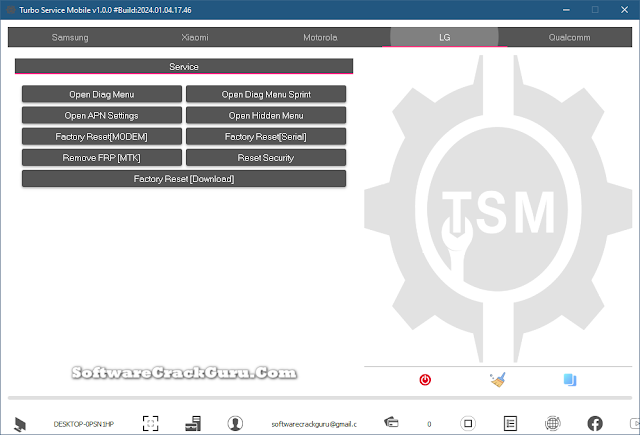





![Unlock Tool 2025.12.06.0 Released [Latest Version]](https://blogger.googleusercontent.com/img/a/AVvXsEh0AOdWW8QYZHGJTEunvdBxPTYUMd-od_cdBUhNU05Cfx2elHqtaxa9XeaszwLIEuw8GnyzxNswrPmuH8gIAgu_XY6BBaqHHhMqmOA9tNtdRPmeeoRk6Vt1avSL2O5J1ttAU6Czk-KuJL7emAH-QOe0uDtT-0N0labSQ8aLoGwgVn2o5LykNPTZ05e_F6Qd=w100)








0 Comments
Do Not Send SPAM Link !!!!